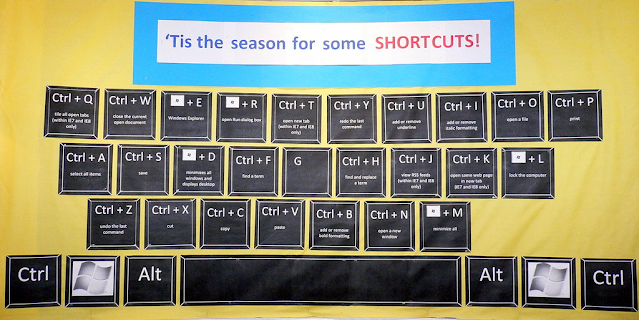
YouTube keyboard shortcuts are a great way to save time and control your viewing experience without having to use your mouse. Here are some of the most useful YouTube keyboard shortcuts:
- Spacebar: Pause/play the video.
- Left and right arrow keys: Skip back or forward 5 seconds.
- J and L keys: Skip back or forward 10 seconds.
- K key: Toggle play/pause.
- M key: Mute/unmute the video.
- F key: Toggle full screen mode.
- T key: Toggle theater mode.
- I key: Toggle miniplayer mode.
- Escape key: Exit full screen mode, close miniplayer, close dialogs.
- Shift+?: Show keyboard shortcuts.
In addition to these general shortcuts, there are also a number of shortcuts that can be used to control specific features of YouTube. For example, you can use the following shortcuts to control playback speed, captions, and playlists:
- Shift+.: Increase playback speed.
- Shift+,: Decrease playback speed.
- C key: Toggle captions.
- Up and down arrow keys: Increase and decrease caption size.
- Shift+p: Go to the previous video in a playlist.
- Shift+n: Go to the next video in a playlist.
These are just a few of the many YouTube keyboard shortcuts that are available. To learn more, you can visit the YouTube help center
Here are some additional keyboard shortcuts that you may find useful:
- Home key: Go to the beginning of the video.
- End key: Go to the end of the video.
- 0-9 keys: Skip to a specific percentage of the video (e.g., 0 key = 0%, 1 key = 10%, 2 key = 20%, etc.).
- Ctrl+← and Ctrl+→: Seek to the previous and next chapter, respectively.
- Ctrl+m: Hide or show the video player controls.

